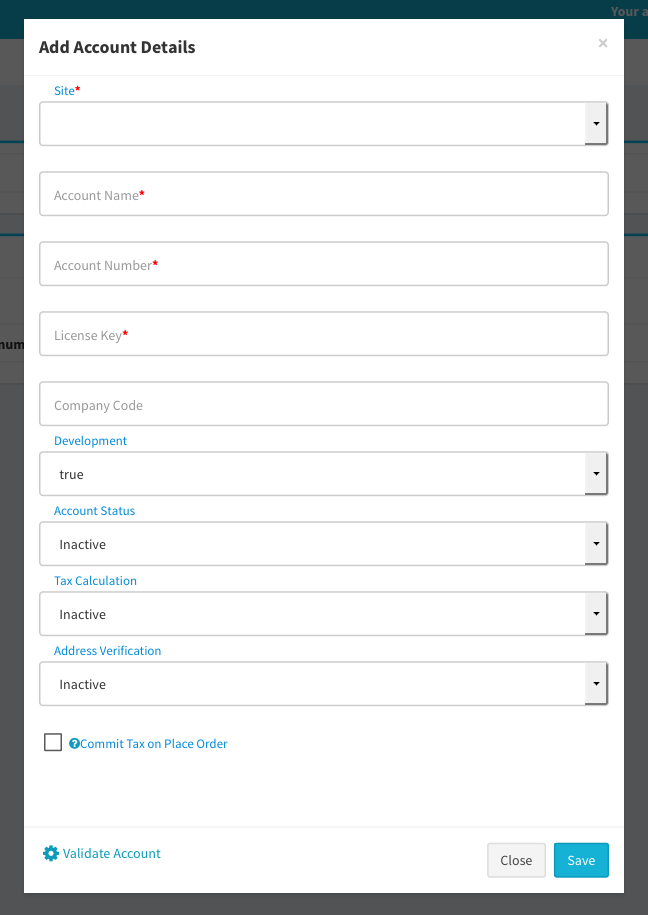- Features
-
Data Science with AIInclude features such as Chatbots, Natural Language Processing, Omni-Channel Personalization and many others
-
MarketplaceConvert your eCommerce store to full-fledged Multi-Vendor Marketplace
-
POS IntegrationAn essential trade tool for the modern-day business
-
B2B2C ModelA unique B2B2C business model connecting manufacturers to distributors and end consumers
-
Site BuilderBuild a site using the standard templates from the gallery cutting down development & maintenance costs
-
Analytics & ChatbotsIntegrated Live Chat provided with every online store at NO COST and In-built web analytics for your business intelligence reporting
-
Augmented RealityIncreasing the conversion rate
-
Visual Product SearchFor accurate search results
-
- Solutions
-
ERP IntegrationsBuild an online store on your current ERP business processes
-
SaaS-based PlatformStay current with the latest features and functionalities with our periodic updates on this SaaS platform
-
By IndustryAdapt to the changing ways a business transacts in various industries
-
ExtensionsStreamline your business processes with scalable extensions
-
MicroservicesA new era in eCommerce is unfolding with the advent of Microservices
-
Blockchain for eCommerceCuttting out middlemen, lowering costs for consumers and retailers
-
Payment SolutionsPick from many of the pre-integrated Payment Solutions
-
Punchout SolutionsPurchase Order automation for streamlined end-to-end procurement
-
- Partners
- Resources
-
BlogStay current with the latest features and functionalities with our periodic updates on the platform
-
How To VideosCheckout the various setup videos to bring up your site
-
Our Service LevelsCompare our exemplary service levels, easy to start and grow your business
-
FAQsYou have questions and we have the answers
-
Dedicated ServersA Flexible subscription-based pricing offering features that manage your eCommerce orders
-
Info SheetDescribes exclusive set of features built for the B2B and B2C merchants
-
- Company
-
Why eComchaineComchain gives you all the functionalities and features to succeed in a competing digital world
-
NewslettersStay tuned to the latest developments, new releases and roadmap
-
About eComchainConnect with people behind the success of online business with solutions for many verticals
-
DemoGo over a demo we can setup for your specialized branded site
-
Join our TeamJoin a global team making a difference for businesses using the latest in technology
-
Business VerticalsWe have an enviable list of loyal clients who regularly seek our professional services
-
Request for InfoWith 24X7 support, you are just a click away to email us
-
Press releasesNews releases about our customers, strategic partners as well as our products and solutions
-
- Request Free RFP
- Request for White Paper